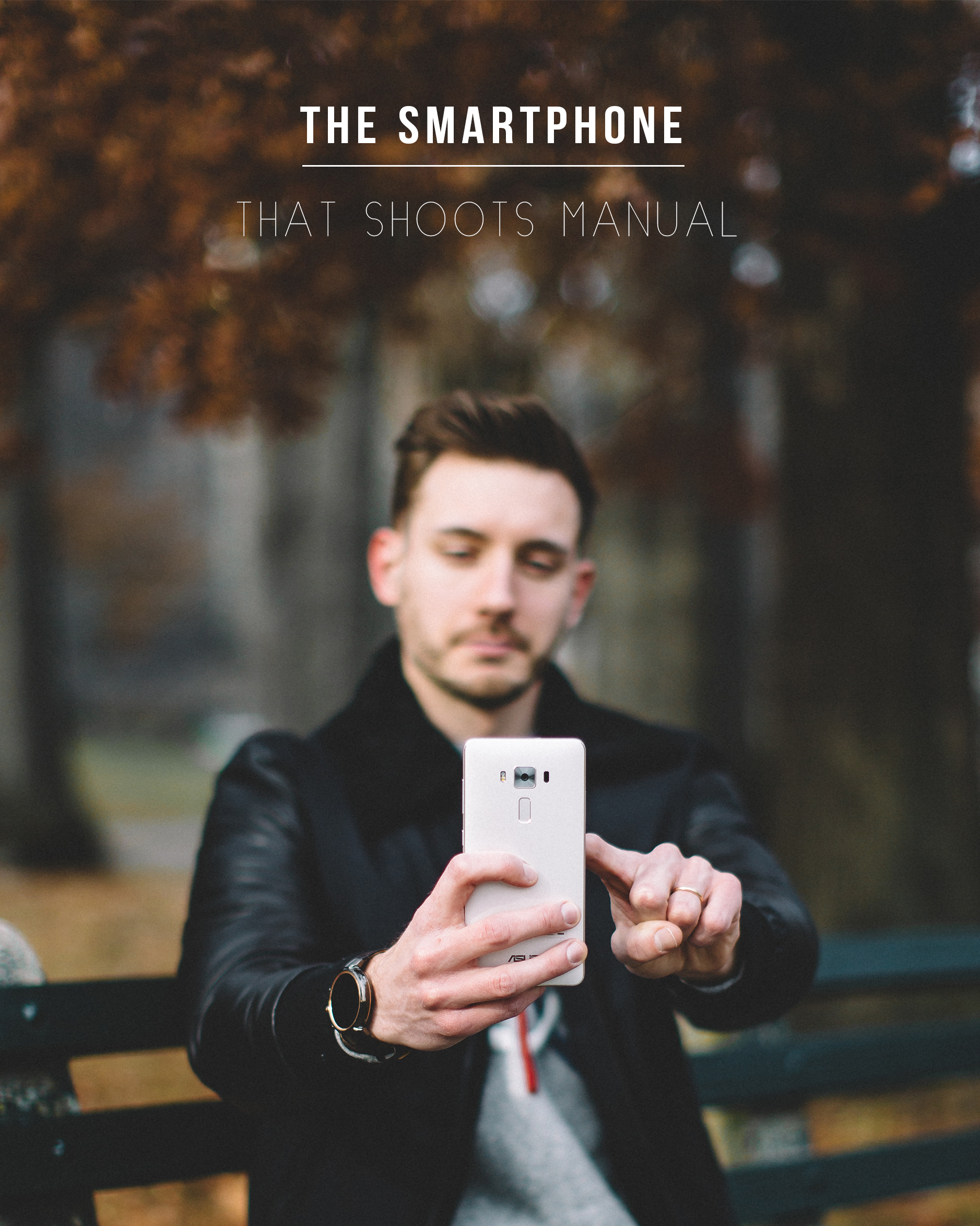 Over the years I’ve been blogging (almost eight, yikes!) I have grown to love photography. Several years ago I shared 10 need-to-know photography basics and it was super popular with you guys. So, today, given the advances of technology between then and now I thought it would be useful to write a post on how you can shoot manual with your smartphone. Yes, a smartphone with a manual camera, it’s a real and very cool thing! I teamed up with ASUS to show how their smartphone with a manual camera, the ZenPhone 3 Deluxe and accompanying smart watch, the ZenWatch 3, are great for photography and style lovers alike. Click through after the jump to read all my tips on how to use a smartphone with manual camera.
Over the years I’ve been blogging (almost eight, yikes!) I have grown to love photography. Several years ago I shared 10 need-to-know photography basics and it was super popular with you guys. So, today, given the advances of technology between then and now I thought it would be useful to write a post on how you can shoot manual with your smartphone. Yes, a smartphone with a manual camera, it’s a real and very cool thing! I teamed up with ASUS to show how their smartphone with a manual camera, the ZenPhone 3 Deluxe and accompanying smart watch, the ZenWatch 3, are great for photography and style lovers alike. Click through after the jump to read all my tips on how to use a smartphone with manual camera.
 The manual mode photography option on the ZenPhone 3 Deluxe allows you to adjust the ISO value of the photograph that you are taking. This means you can alter the sensitivity of the lens to the light in the image, meaning you can see more or less of the detail in the image. Increasing the ISO value will bring out more detail and raise the light but it will also mean there’s more ‘noise’ (grain) in your image. If you are shooting in bright daylight you will notice the grain less, which means you can still use this function even without a tripod. If you are shooting with a tripod, you can attach the phone to that and then set the ISO to 200-100 and lengthen the shutter speed to get a bright and crisp image that has less noise.
The manual mode photography option on the ZenPhone 3 Deluxe allows you to adjust the ISO value of the photograph that you are taking. This means you can alter the sensitivity of the lens to the light in the image, meaning you can see more or less of the detail in the image. Increasing the ISO value will bring out more detail and raise the light but it will also mean there’s more ‘noise’ (grain) in your image. If you are shooting in bright daylight you will notice the grain less, which means you can still use this function even without a tripod. If you are shooting with a tripod, you can attach the phone to that and then set the ISO to 200-100 and lengthen the shutter speed to get a bright and crisp image that has less noise.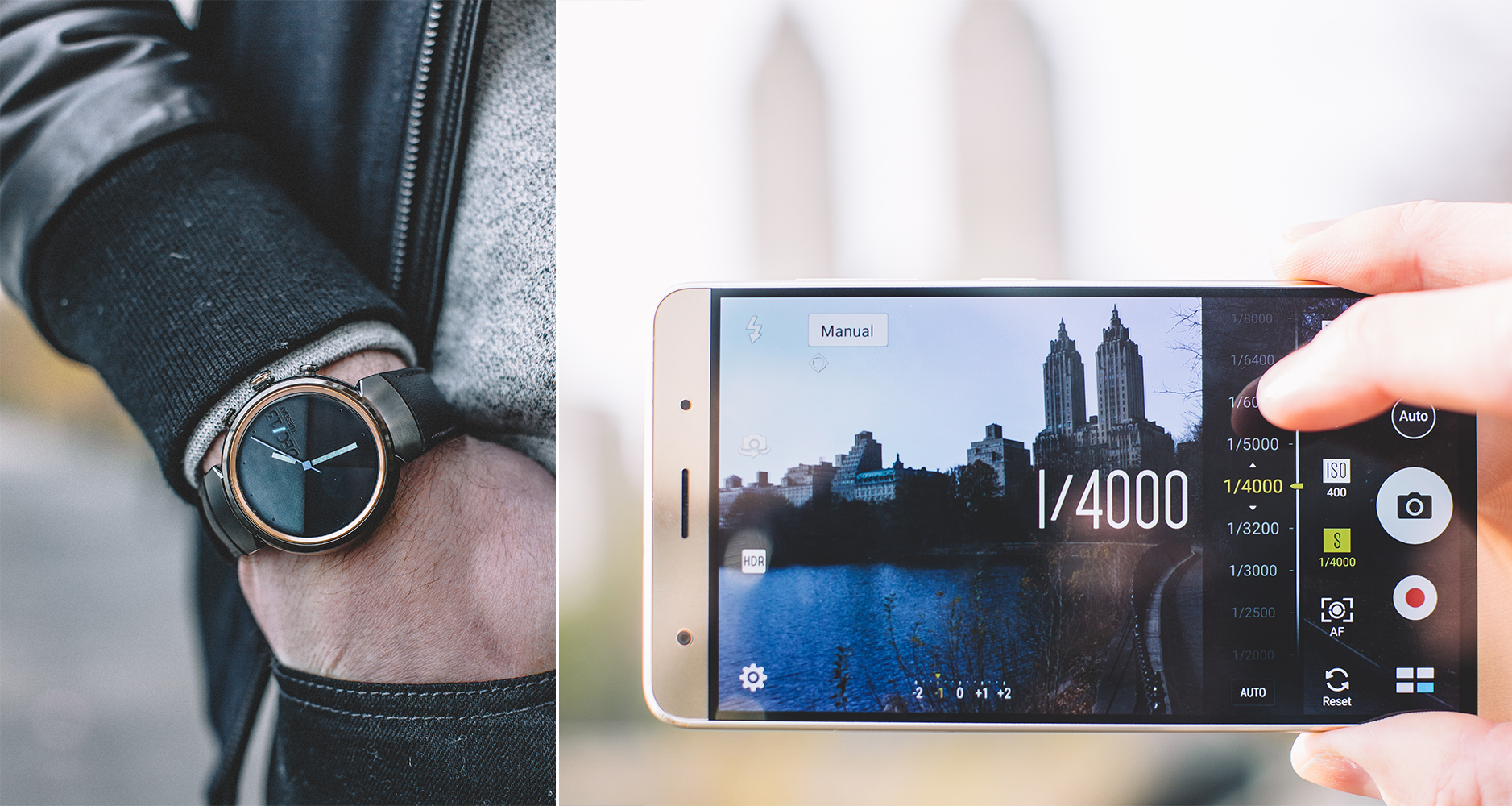 You can also alter the shutter speed when shooting in manual mode on the phone. For a crisp image that you are taking handheld with the phone, you’ll want to set the camera to a quick shutter speed such as 1/4000. A slower shutter speed works well if you are looking to capture movement in an image. For example, a light trail from cars on a road at night. In this case, you would need to shoot with the phone on a tripod to ensure the rest of the image was sharp and just the moving objects became ‘blurred’.
You can also alter the shutter speed when shooting in manual mode on the phone. For a crisp image that you are taking handheld with the phone, you’ll want to set the camera to a quick shutter speed such as 1/4000. A slower shutter speed works well if you are looking to capture movement in an image. For example, a light trail from cars on a road at night. In this case, you would need to shoot with the phone on a tripod to ensure the rest of the image was sharp and just the moving objects became ‘blurred’. One super awesome feature of using the ZenWatch 3 with the ZenPhone 3 Deluxe is how you can tap the watch screen to take a picture. This is really useful if you want to take a picture and avoid any camera shake when the phone is on a tripod. It’s also great if you are taking wildlife pictures as you can set the phone/camera up on the tripod with the correct settings and then move to a more hidden spot to actually take the picture via the watch so as not to disturb your subject.
One super awesome feature of using the ZenWatch 3 with the ZenPhone 3 Deluxe is how you can tap the watch screen to take a picture. This is really useful if you want to take a picture and avoid any camera shake when the phone is on a tripod. It’s also great if you are taking wildlife pictures as you can set the phone/camera up on the tripod with the correct settings and then move to a more hidden spot to actually take the picture via the watch so as not to disturb your subject.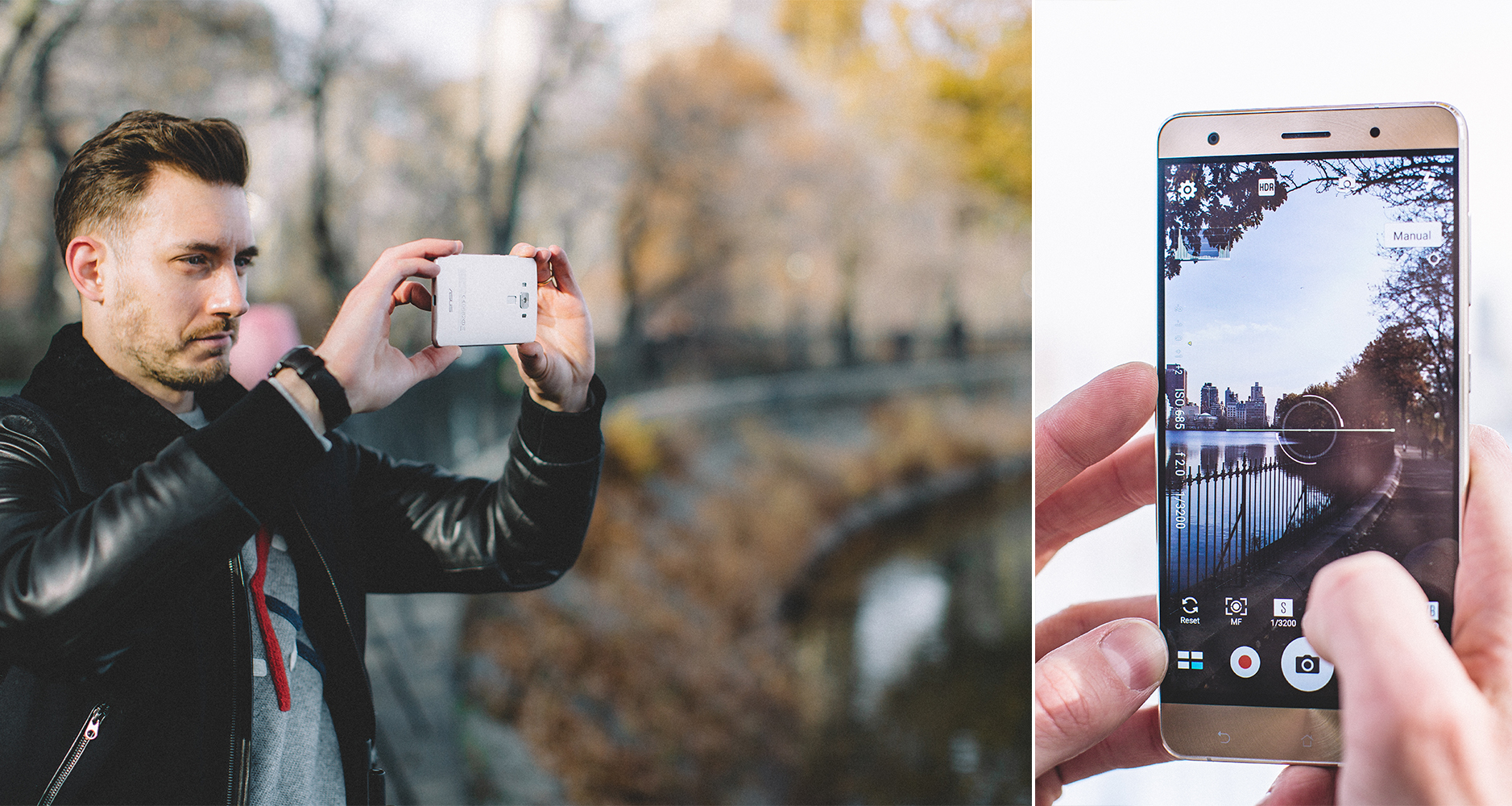 The manual mode camera has a built in horizon level, a feature that works in both portrait and landscape camera orientations. Ensuring your horizon is always level in your photographs is a small adjustment that will instantly raise the professional look of the images.
The manual mode camera has a built in horizon level, a feature that works in both portrait and landscape camera orientations. Ensuring your horizon is always level in your photographs is a small adjustment that will instantly raise the professional look of the images.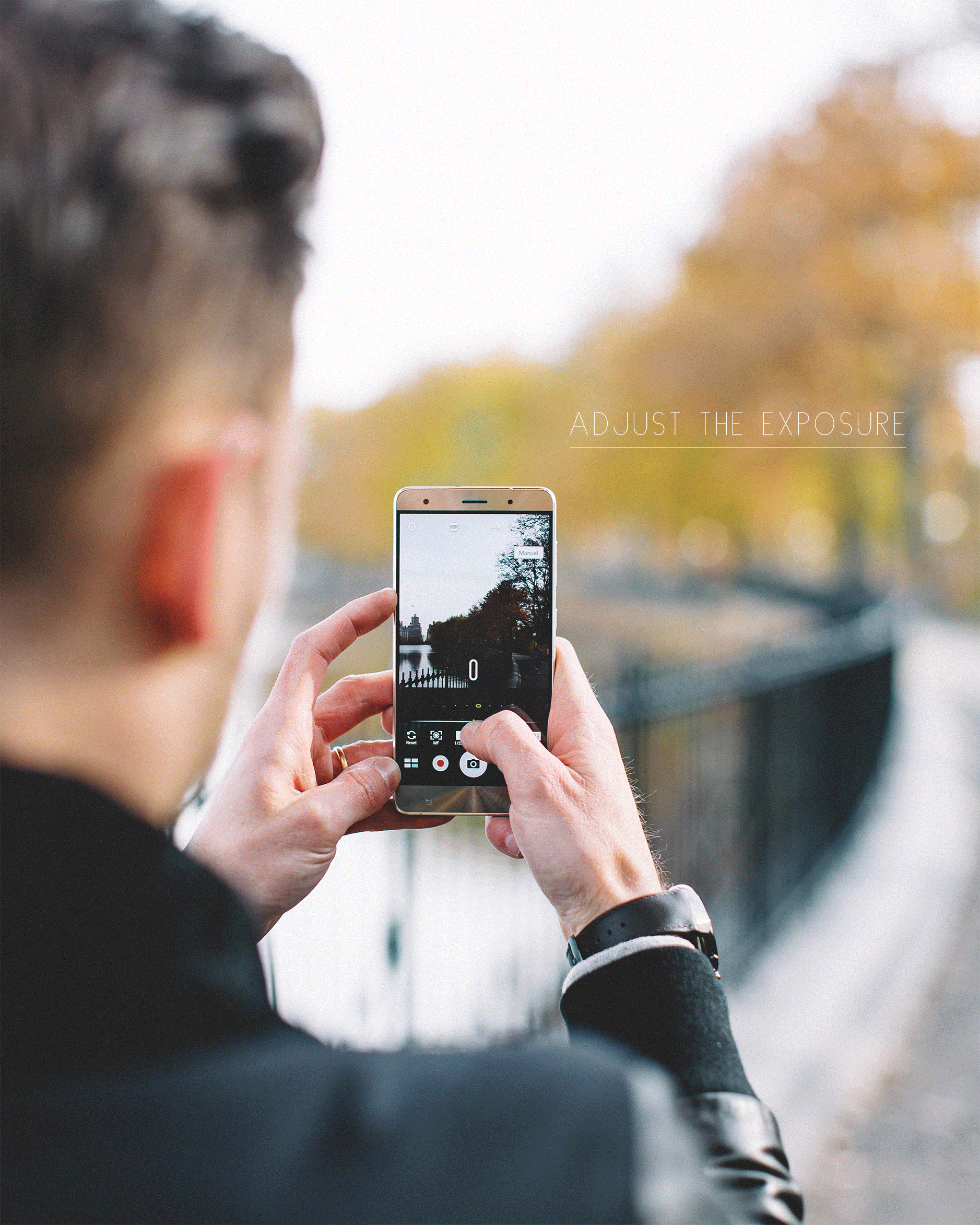 Photographing with a smartphone with manual camera like the ZenPhone 3 Deluxe’s means that you can adjust the EV (exposure value). The EV feature helps a lot when you are shooting in more extreme light or dark conditions as you can use it to tell the camera to expose the image at a higher or lower setting than it automatically assumes is the correct value. So, for example, when you are shooting in bright light (e.g. a sunny beach day), set the EV value to a positive number (+1.3, +1 etc). When photographing in much darker situations, choose a negative EV value.
Photographing with a smartphone with manual camera like the ZenPhone 3 Deluxe’s means that you can adjust the EV (exposure value). The EV feature helps a lot when you are shooting in more extreme light or dark conditions as you can use it to tell the camera to expose the image at a higher or lower setting than it automatically assumes is the correct value. So, for example, when you are shooting in bright light (e.g. a sunny beach day), set the EV value to a positive number (+1.3, +1 etc). When photographing in much darker situations, choose a negative EV value. Above is a photograph I took with the ZenPhone 3 Deluxe. I love photographing with a smartphone with manual camera allowed me to capture the richness of the colors, and how the manual mode meant I had control over the exposure, shutter speed and ISO settings. These features helped me accurately capture the contrast between the light and shadows, as well as the reflection in the water.
Above is a photograph I took with the ZenPhone 3 Deluxe. I love photographing with a smartphone with manual camera allowed me to capture the richness of the colors, and how the manual mode meant I had control over the exposure, shutter speed and ISO settings. These features helped me accurately capture the contrast between the light and shadows, as well as the reflection in the water.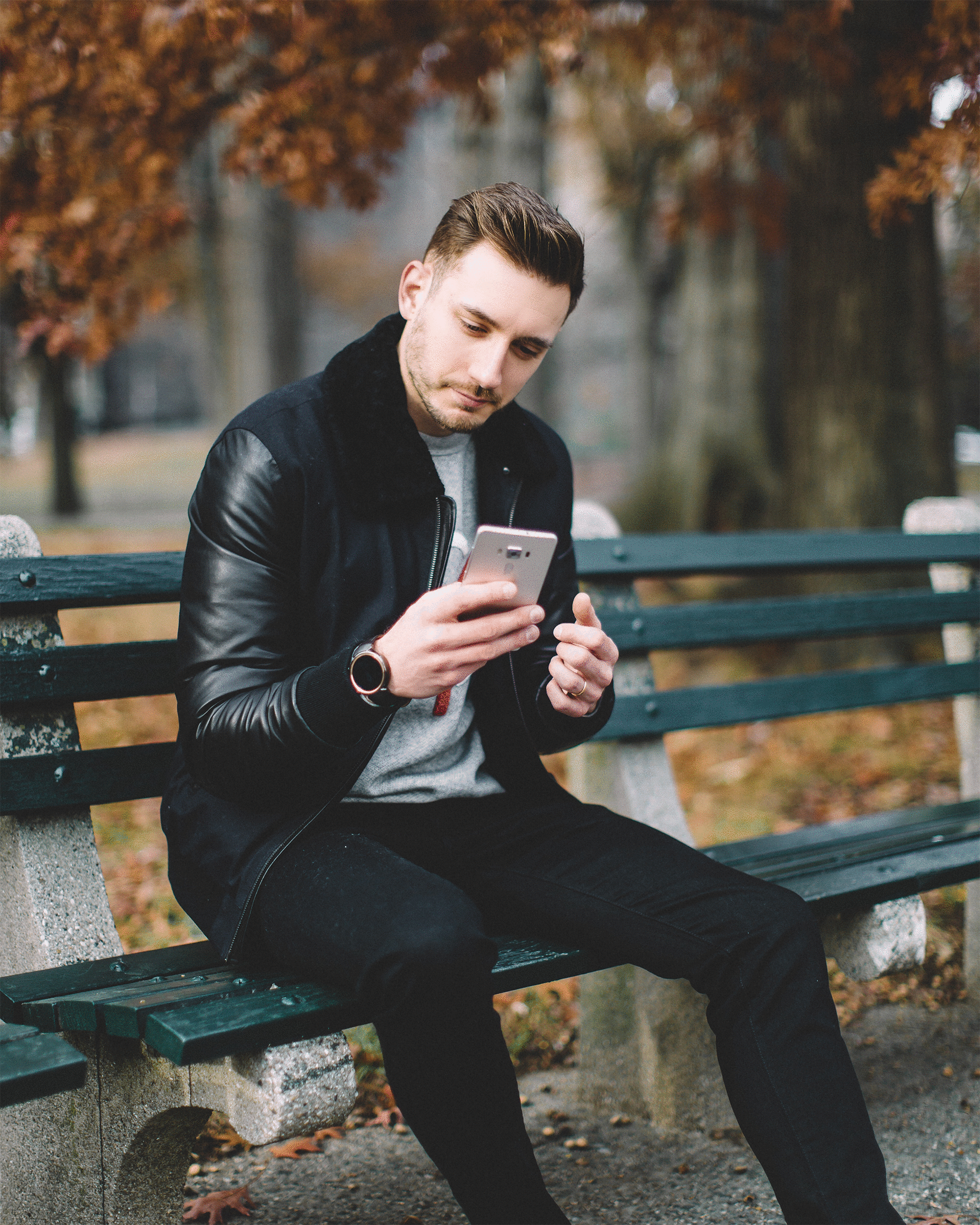 Even though the ZenPhone 3 Deluxe is a smartphone with manual camera, you can also shoot in auto mode, too. The gif below shows how easy it is to control the light in the image in auto mode: simply tap and drag your finger – see how it alters the light levels? Pretty cool, right? Have you ever photographed using a smartphone with manual camera? I’d love to know if you have any cool tips and tricks of your own!
Even though the ZenPhone 3 Deluxe is a smartphone with manual camera, you can also shoot in auto mode, too. The gif below shows how easy it is to control the light in the image in auto mode: simply tap and drag your finger – see how it alters the light levels? Pretty cool, right? Have you ever photographed using a smartphone with manual camera? I’d love to know if you have any cool tips and tricks of your own!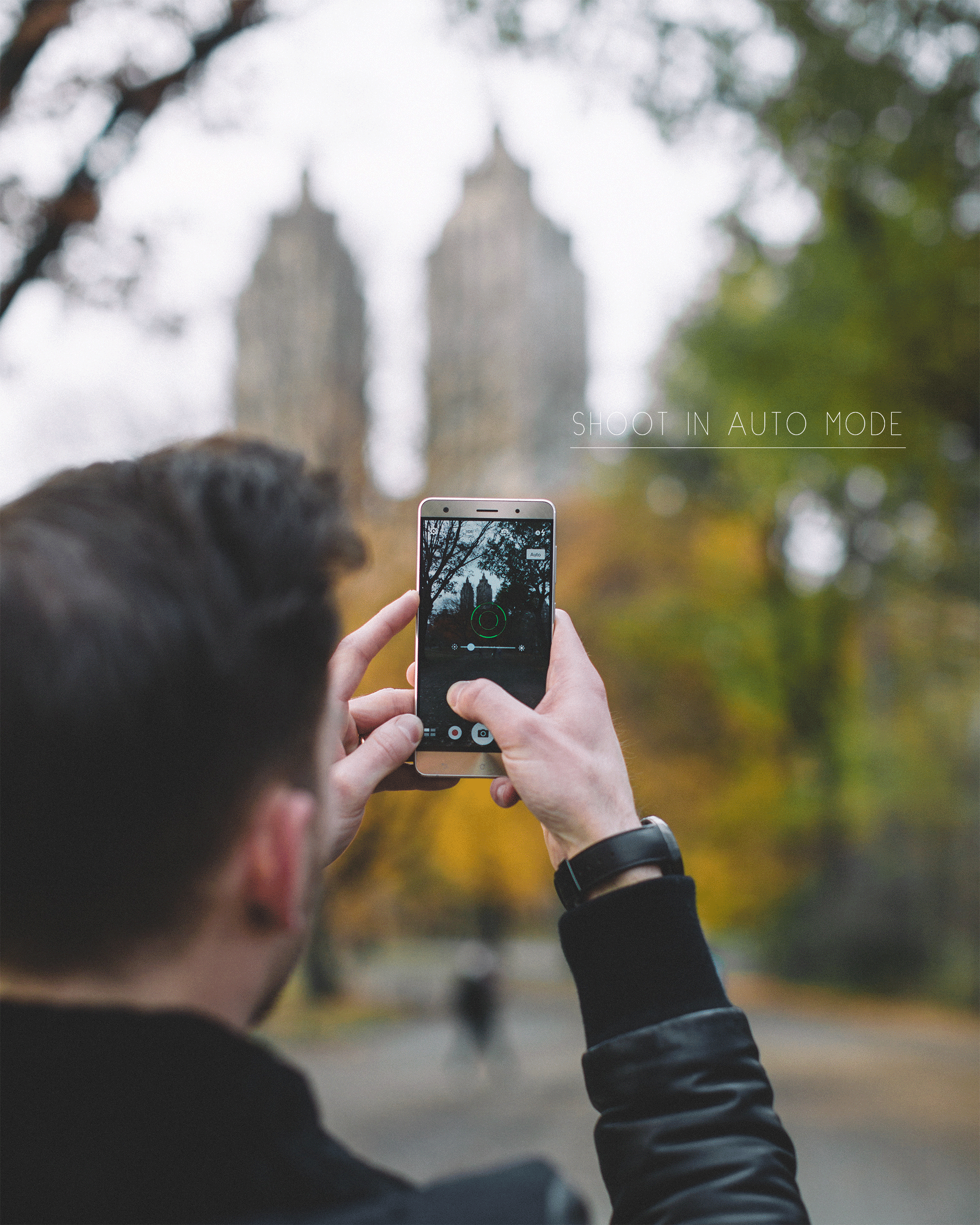 //Photography by Will Taylor | Posted in partnership with ASUS; all views my own
//Photography by Will Taylor | Posted in partnership with ASUS; all views my own





11 Comments
This is awesome…I want to try it! Never knew that you could find phones that have such a powerful camera.
@Jason – Right? It’s really cool to have such depth of functionality in a phone camera.
Thanks for your tips will. I love taking pictures with my phone and want to try and move to manual but I lack the confidence so I never made the jump to a DSLR. You have made it look a lot less overwhelming here with your breakdown steps so maybe this phone is the best route for me?
@Sarah – Yes! I think it would be perfect for you because the onscreen options make it really easy to manage the functions and sss the results of your changes to the settings in real time on the live view screen. Go for it!
You can take pictures from the watch?!?! Wooooow! Want! lol
@Lelia – I know, it’s so cool!
WHHHHAAAT? Phone are crazy nowadays! Can’t believe it allows you to shoot in manual. Maybe I should get a new phone instead of a new camera eh?
-Didier
http://www.didieryhc.com
@Didier – Right? It’s so crazy the depth of functionality on this camera. Defitnely saves having to carry a bulky camera around as well as a phone!
Being someone who doesn’t own a DSLR nor an iPhone but would like to merge the two, this seems like a great phone for me, will definitely look into it. Seems like a perfect choice.
Do you mind sharing what camera and lens have been used to take this photos? I don’t see the EXIF information in the photo data so if you don’t mind sharing. Love the low depth of field.
@Sandro – Yes, it sounds perfect for your needs! I took all these photos with my Canon 5D III with a 50 lens, apart from the reservoir picture which I took with the phone!
So i’m just starting out with my blog and am aware I really need to focus on raising the quality of my images. I love taking pictures on my iPhone and adding a filter but need to up my game for certain haha. Thanks for the photography tips, gives some great guidance for an aspiring blogger such as me!